Why
Linking relevant notes is a best practice in most personal knowledge management (PKM) systems. Unfortunately, this is a time consuming process and linking to all relevant content has many undesired side effects.
Similarly, tags can be helpful, but are also a time-consuming endeavor to maintain.
What if keeping track of notes was easier?
What if relevant content was easy to see without explicit linking?
Unlinked mentions is a useful strategy, one that’s built-in to Obsidian, but it still falls short in surfacing relevant content when that content fails to use the exact text as the name of the note.
The Connections pane in Smart Connections solves these issues through the use of embedding models. With embeddings, relevant content is surfaced without keyword matching.
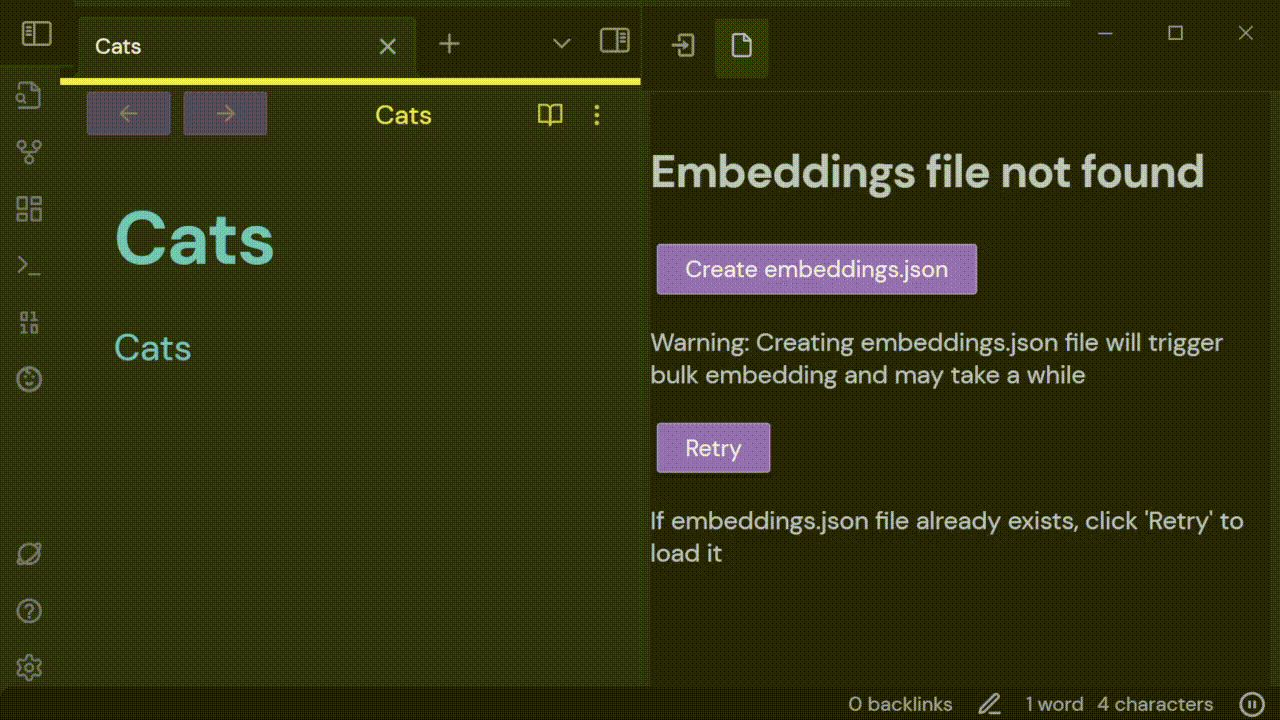
Usage
Embeddings are created automagically using a local model when the Obsidian Smart Connections plugin is installed. The Connections pane can be opened from the command palette or button in the Obsidian ribbon. Results in the Connections pane may be expanded or collapsed individually. There is also an expand-all/collapse-all button at the top of the Connections pane.
Features
Each has a dedicated document detailing setup steps, the demonstration flow, and expected outcomes.
-
- Primary Feature Demonstrated: Plugin installation, initial indexing, and verifying ribbon/commands.
- Installation, first-run experience, basic verification (“Embedding complete”).
- Prerequisite: Fresh vault or willingness to overwrite an existing one.
- Primary Feature Demonstrated: Plugin installation, initial indexing, and verifying ribbon/commands.
-
- Primary Feature Demonstrated: Using the main pane for linking, refreshing references, handling filters, drag-and-drop linking.
- Core linking features, refresh actions, inlinks/outlinks filtering, note dragging, multi-note workflows.
- Prerequisite: Plugin installed and indexing complete.
- Primary Feature Demonstrated: Using the main pane for linking, refreshing references, handling filters, drag-and-drop linking.
-
- Filters are used to refine the results in the connections pane. The filter settings can be used to exclude/include notes based on the following parameters:
- specific keywords
- inlinks
- outlinks
- Filters are used to refine the results in the connections pane. The filter settings can be used to exclude/include notes based on the following parameters:
-
- Primary Feature Demonstrated: Ad-hoc semantic querying in a dedicated pane, including code block usage.
- Freeform or ad-hoc queries using the Lookup mode or specialized UI.
- Prerequisite: Existing notes with overlapping or related content.
- Primary Feature Demonstrated: Ad-hoc semantic querying in a dedicated pane, including code block usage.
-
- Primary Feature Demonstrated: Live semantic search embedded directly within notes via fenced code blocks.
- Embedding search or lookup functionality via fenced code blocks (
smart-connections)
- Embedding search or lookup functionality via fenced code blocks (
- Prerequisite: Vault with diverse notes for interesting query results.
- Primary Feature Demonstrated: Live semantic search embedded directly within notes via fenced code blocks.
-
- Primary Feature Demonstrated: Bonus commands like ‘Smart Random Note,’ advanced re-embedding, toggling local vs. OpenAI embeddings.
- ‘Smart Random Note’, toggling advanced settings (e.g., block-level embeddings, local vs. OpenAI).
- Prerequisite: Familiarity with the basic plugin workflow and settings.
- Primary Feature Demonstrated: Bonus commands like ‘Smart Random Note,’ advanced re-embedding, toggling local vs. OpenAI embeddings.
How it works diagram
flowchart
A[User Creates/Edits Note] --> B[Smart Connections Plugin]
B --> C[Local Embedding Model]
C --> D[Generate Embedding]
D --> E[Store in .smart-env/multi/]
E --> F[Connections Pane]
F --> G[Display Related Notes]