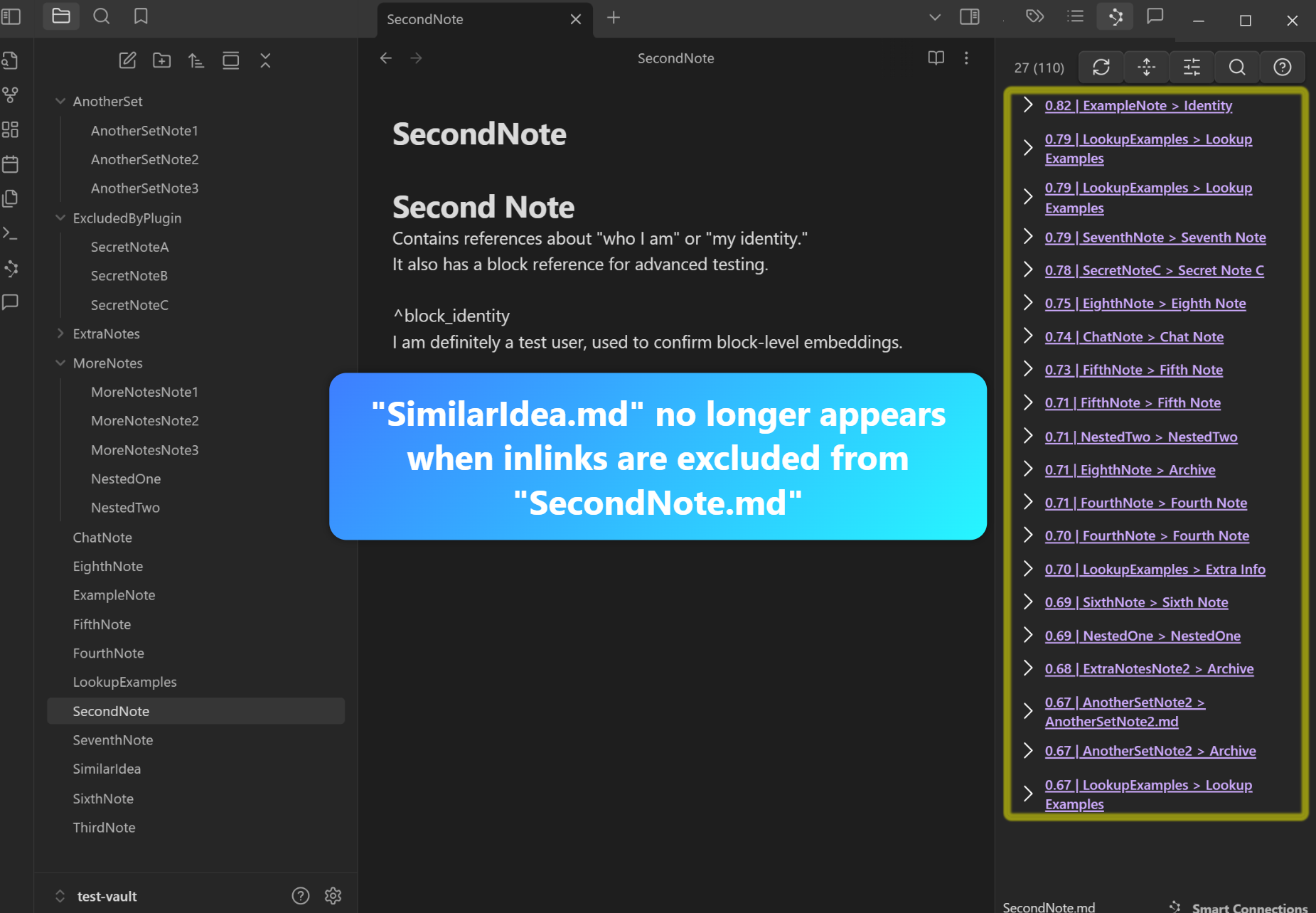Refine Your View: Pinpoint Precision: Filtering Inbound & Outbound Links
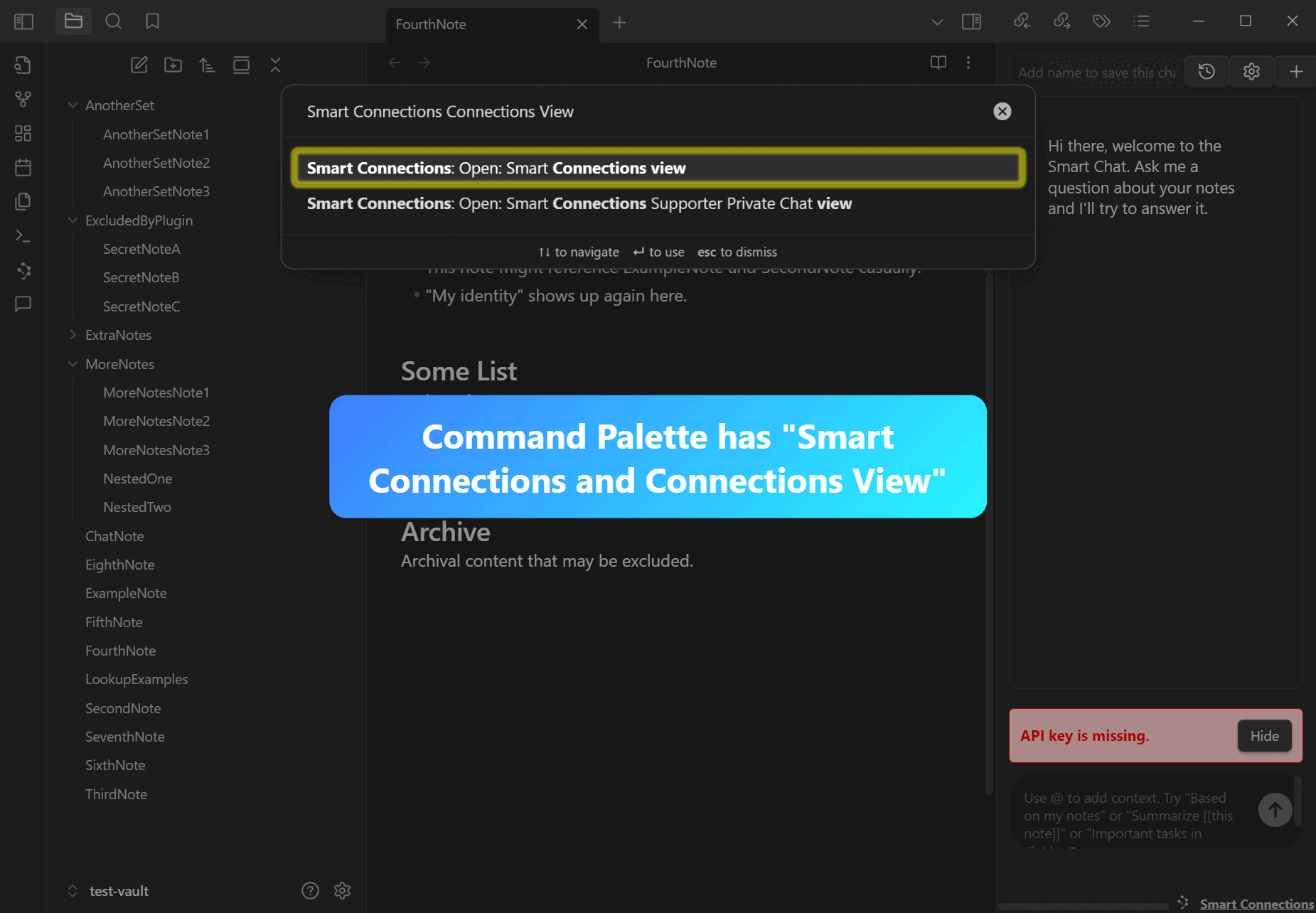
Purpose / Objective
Feeling overwhelmed by too many cross-links? Hone in on the exact notes you need. Used to better manage massive vaults—gain laser-focused clarity in seconds.
User Goal
Learn how toggling outlink/inlink filters affects which notes appear, giving you total control over your vault’s relationships.
Logline
Advanced usage for power-users: Filter out entire categories of links and see only your most relevant connections.
Real-World Use Case
Researchers organizing large vaults might hide outbound links (outlinks) or inbound links (inlinks) to see only notes which may be otherwise overlooked.
Workflows
Demo 1: Create ‘SimilarIdea.md’ Referencing ‘SecondNote’
Step 1: Create/Open ‘SimilarIdea.md’
Open or create a new note named “SimilarIdea.md.”
Step 2: Reference ‘SecondNote’
Add text referencing “SecondNote,” e.g., “This is a note about my identity referencing SecondNote.”
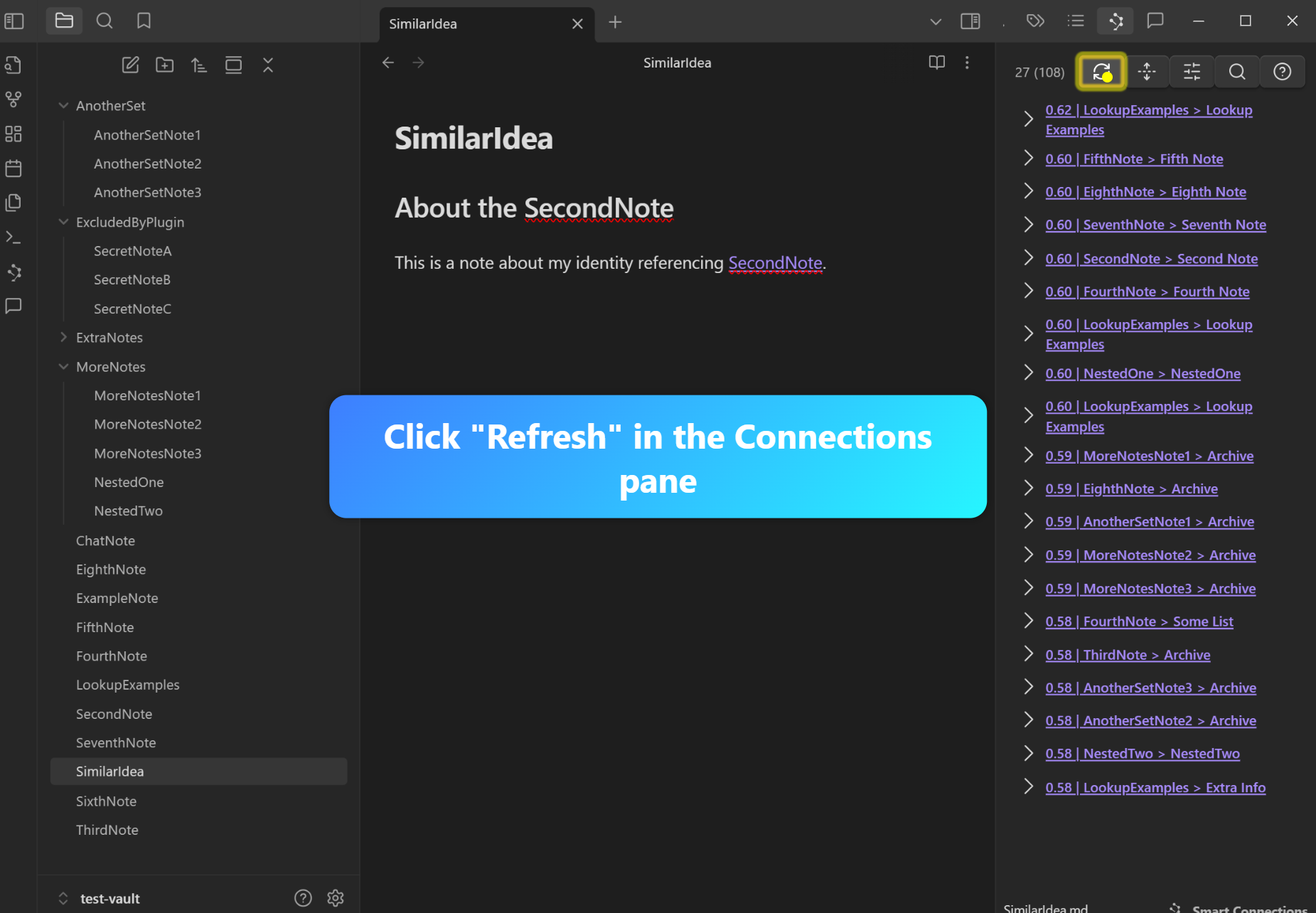
Step 3: Refresh Connections
Click the “Refresh” button in the Connections pane to force link regeneration.
Step 4: Verify ‘SecondNote’
Check that “SecondNote” now appears as a relevant connection.

Demo 2: Exclude Outlinks
Step 1: Confirm Newly Linked Note is Visible
Confirm that the note you just linked to is present in the Connections list.
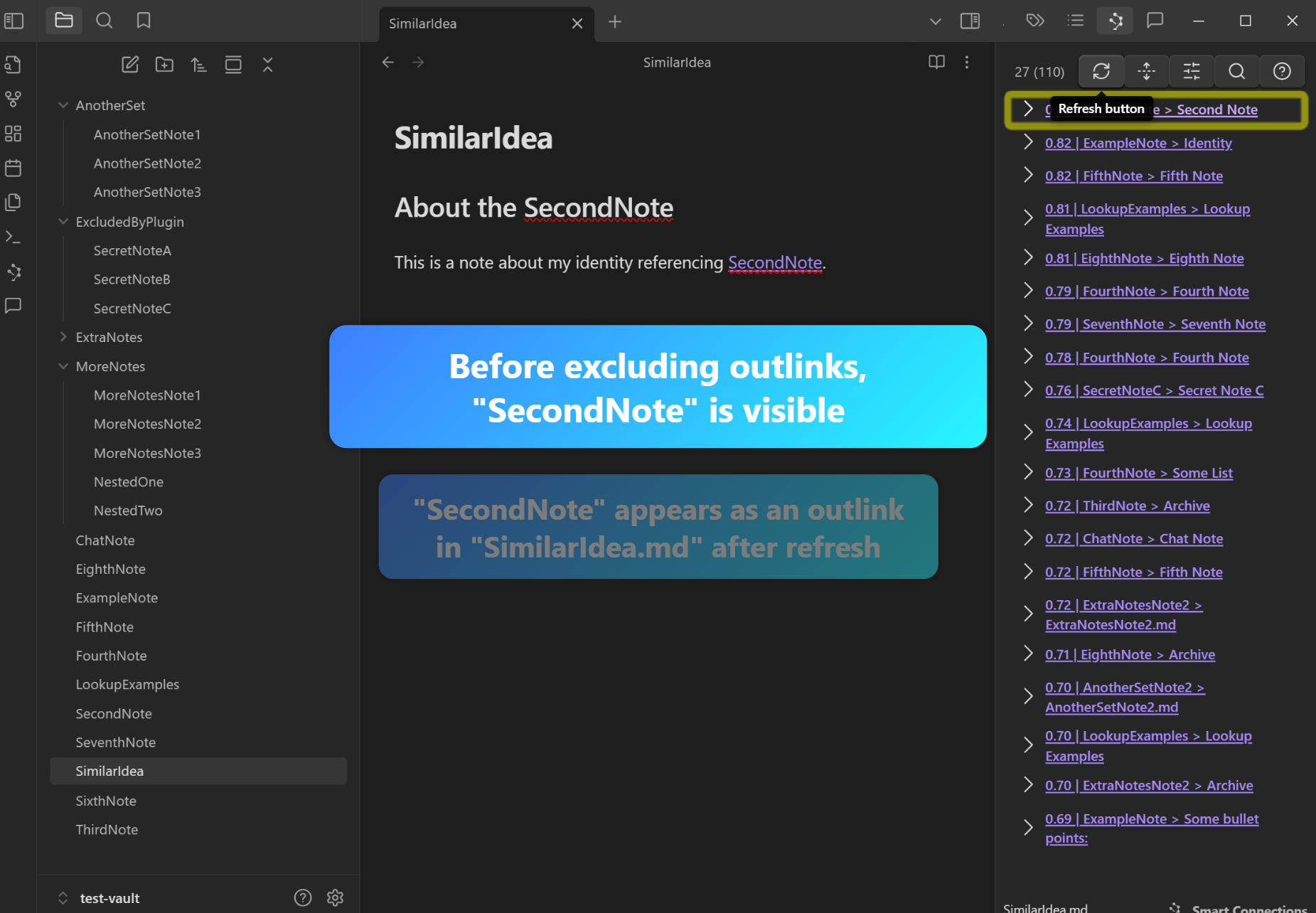
Step 2: Open Filter Menu
Click the “Filter” button in the Connections pane top bar.
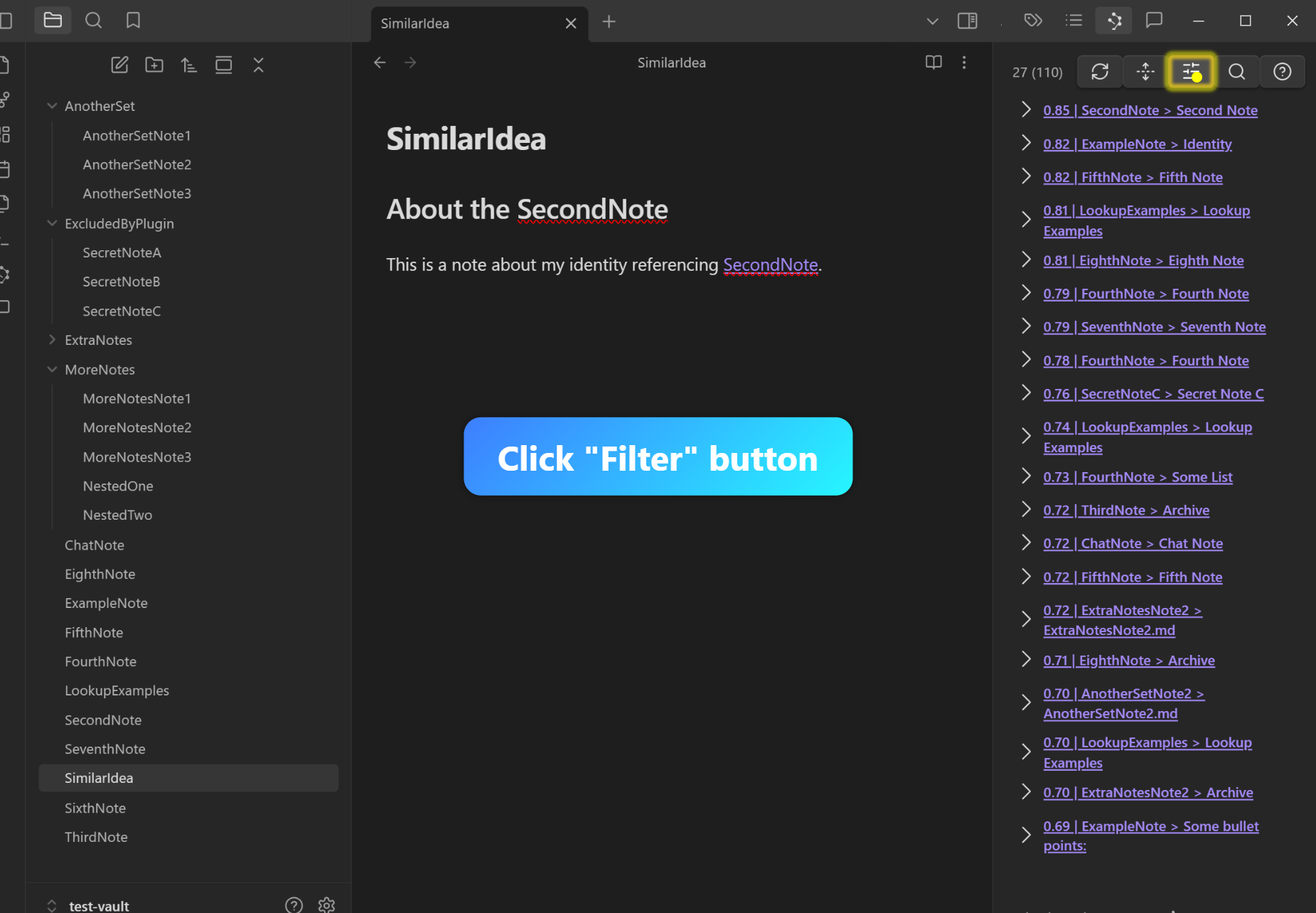
Step 3: Toggle ‘Exclude Outlinks’
Check the “Exclude Outlinks” option.
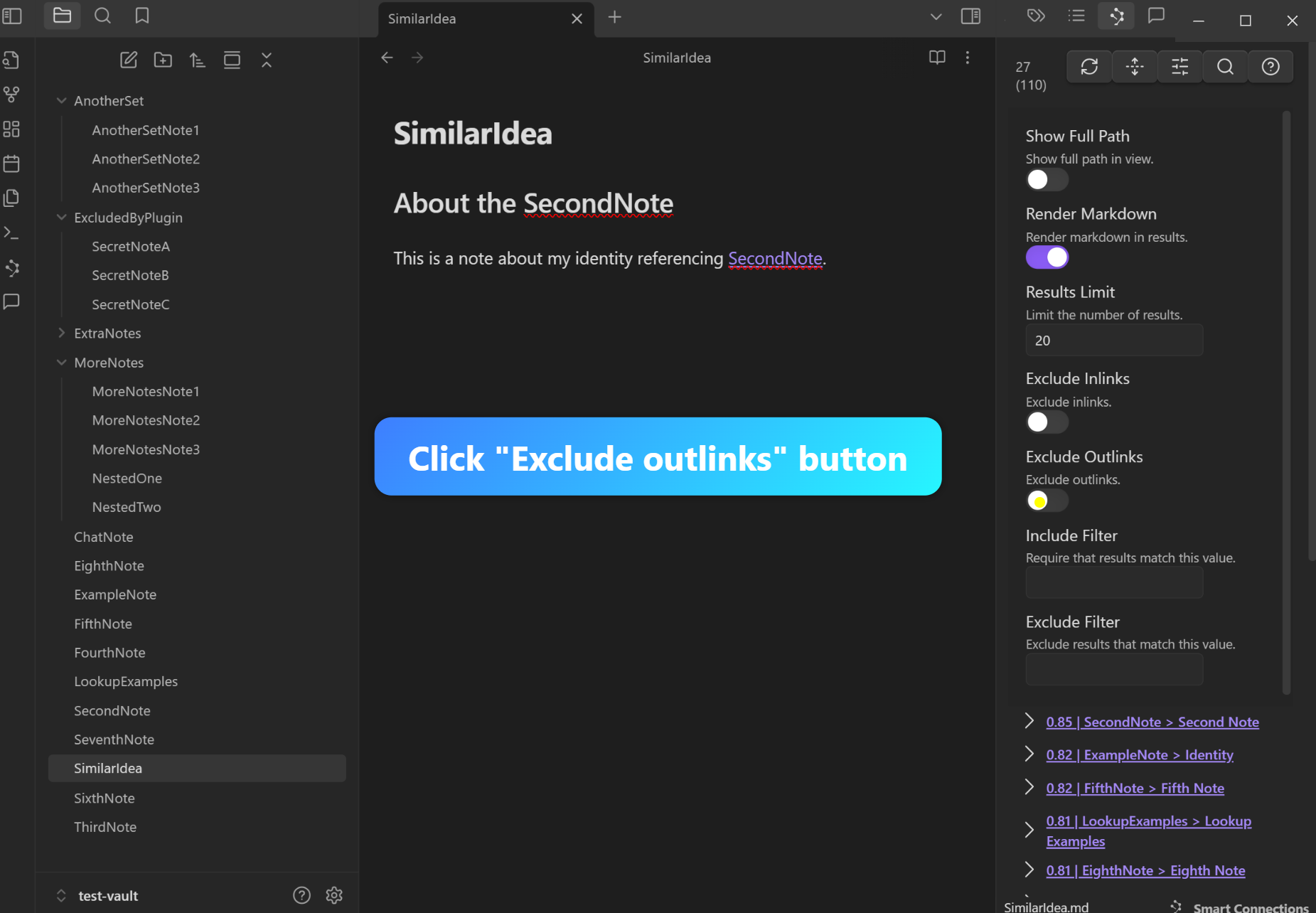
Step 4: Refresh
Click “Refresh” to apply the updated filter.
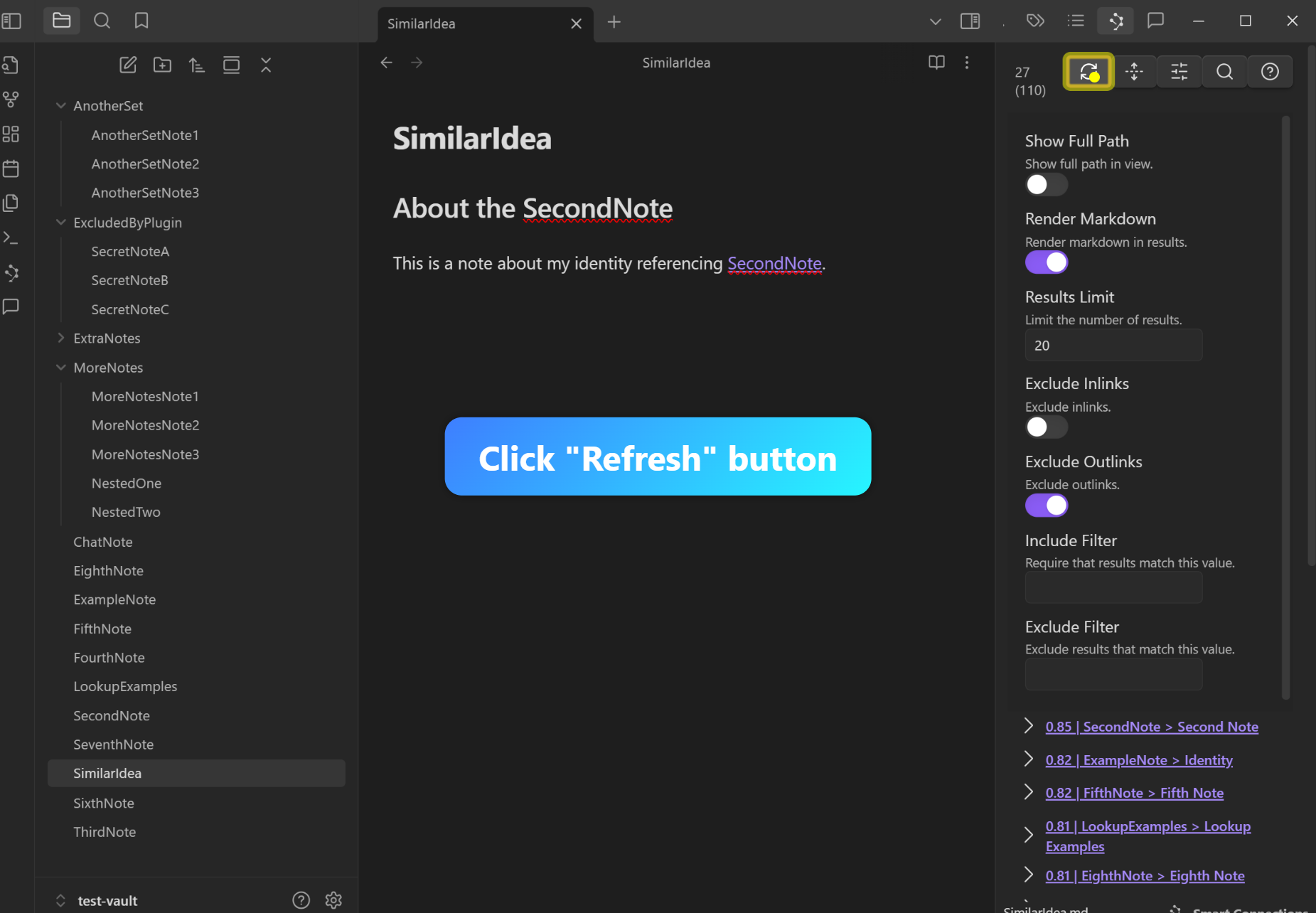
Step 5: Confirm Note Disappears
Verify that the newly-linked note no longer appears in the list.
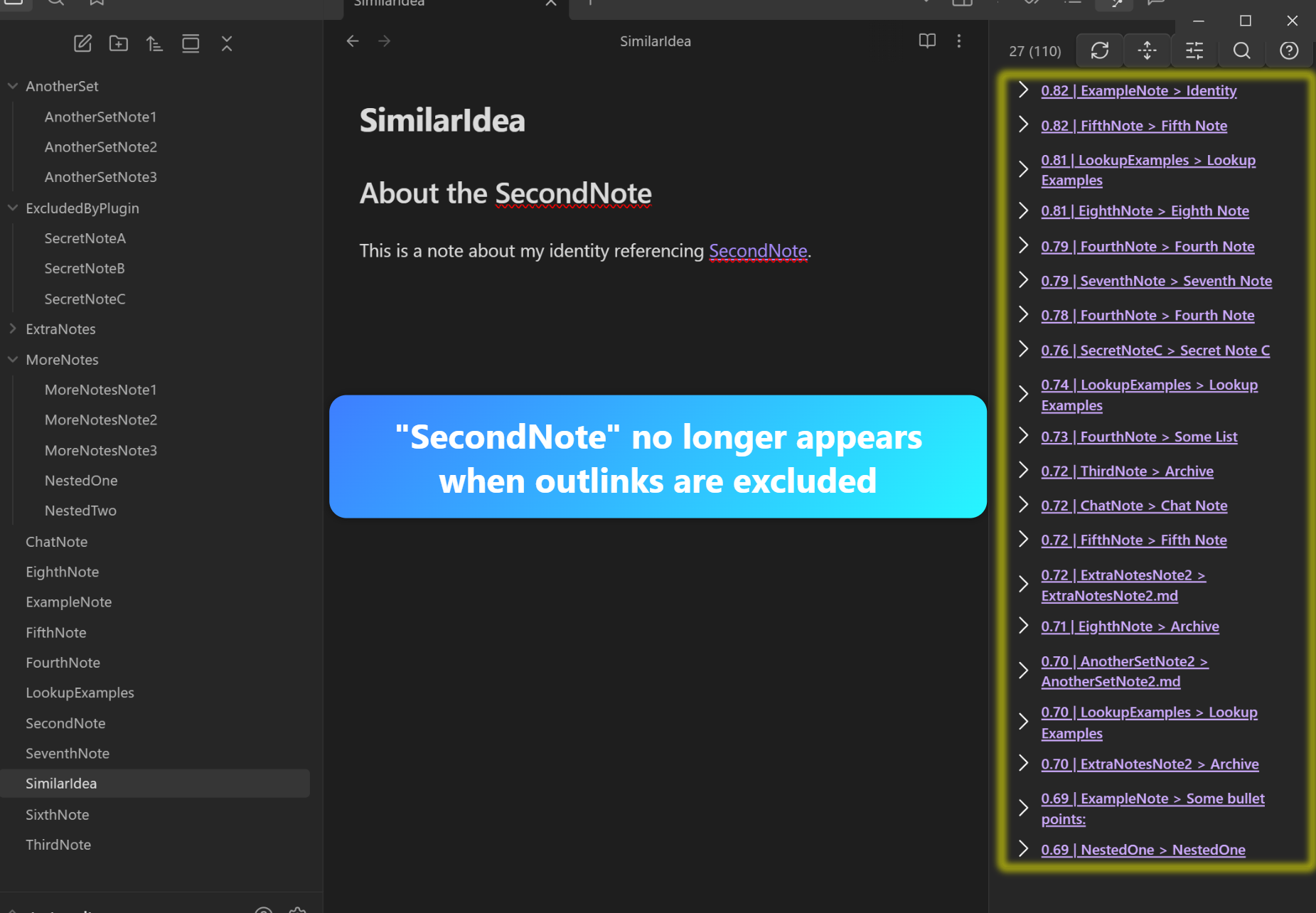
Step 6: Open the Newly Linked Note Manually
Open that newly-linked note (e.g., “SecondNote.md”), and observe that its own Connections pane still shows the original note as an inlink.
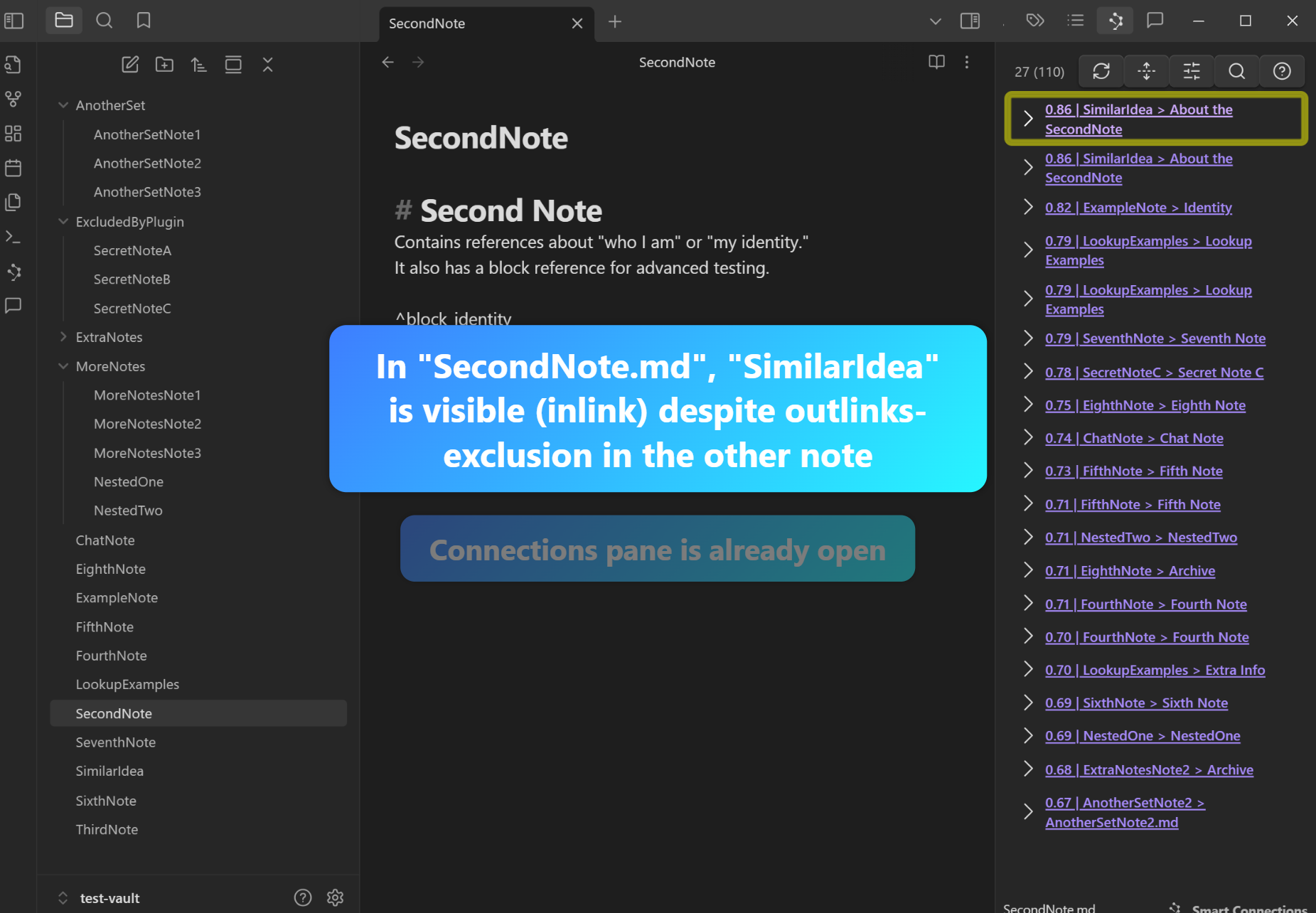
Demo 3: Toggle Exclude Inlinks
Step 1: Reopen the Filter Menu
From the newly-linked note, reopen the filter menu.
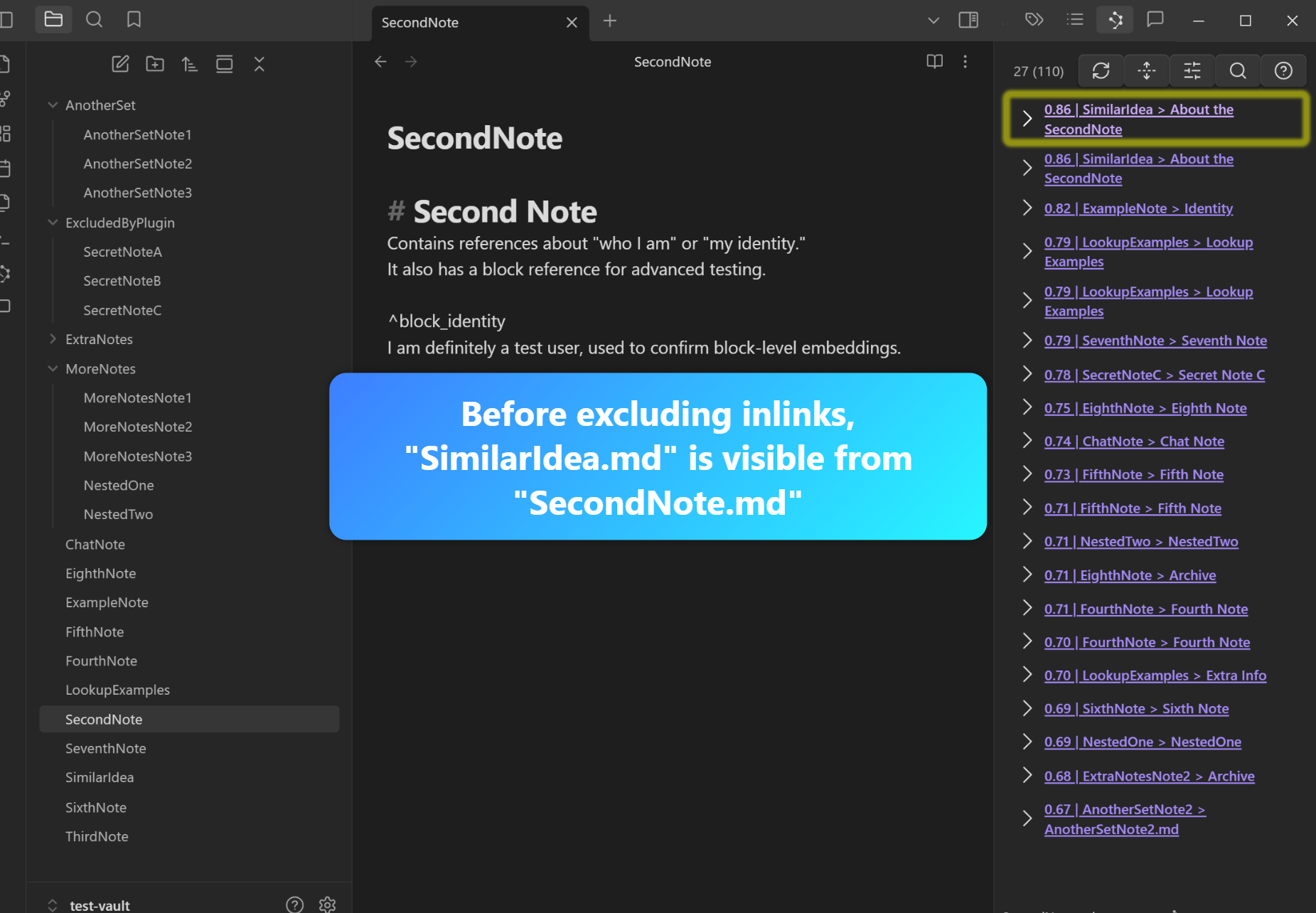
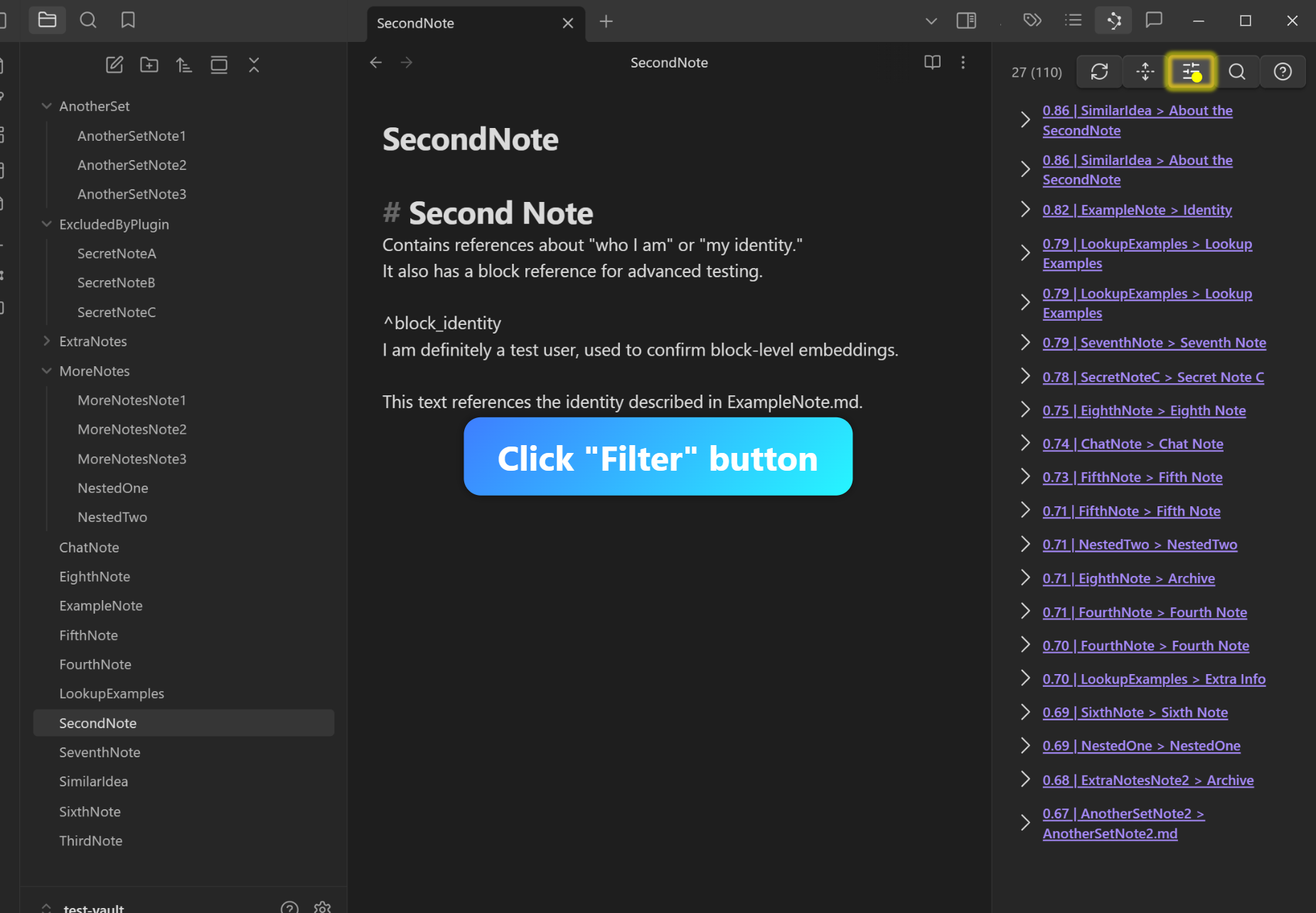
Step 2: Toggle ‘Exclude Inlinks’
Enable or check the “Exclude Inlinks” option.
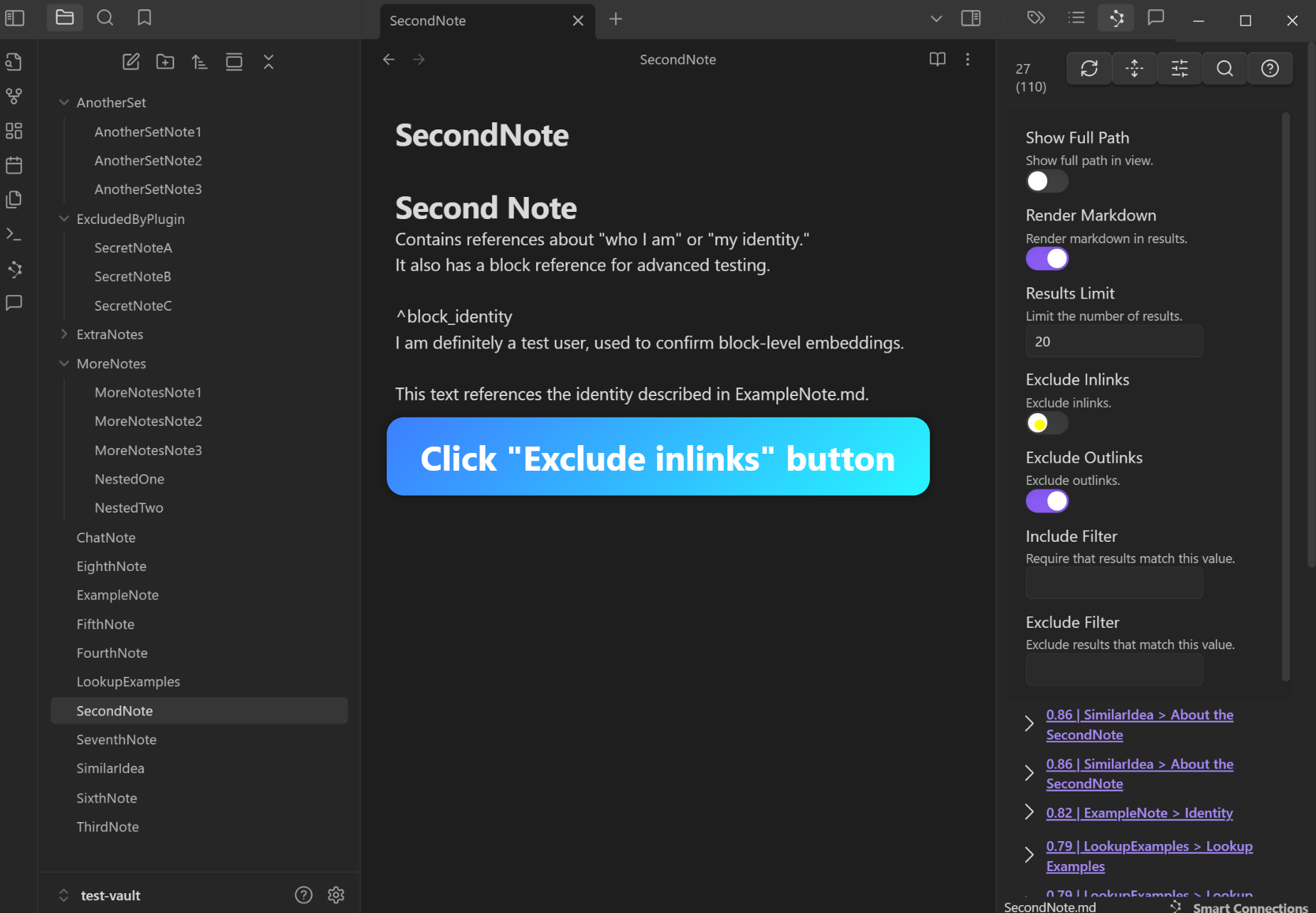
Step 3: Refresh
Click “Refresh” again to apply the changes.
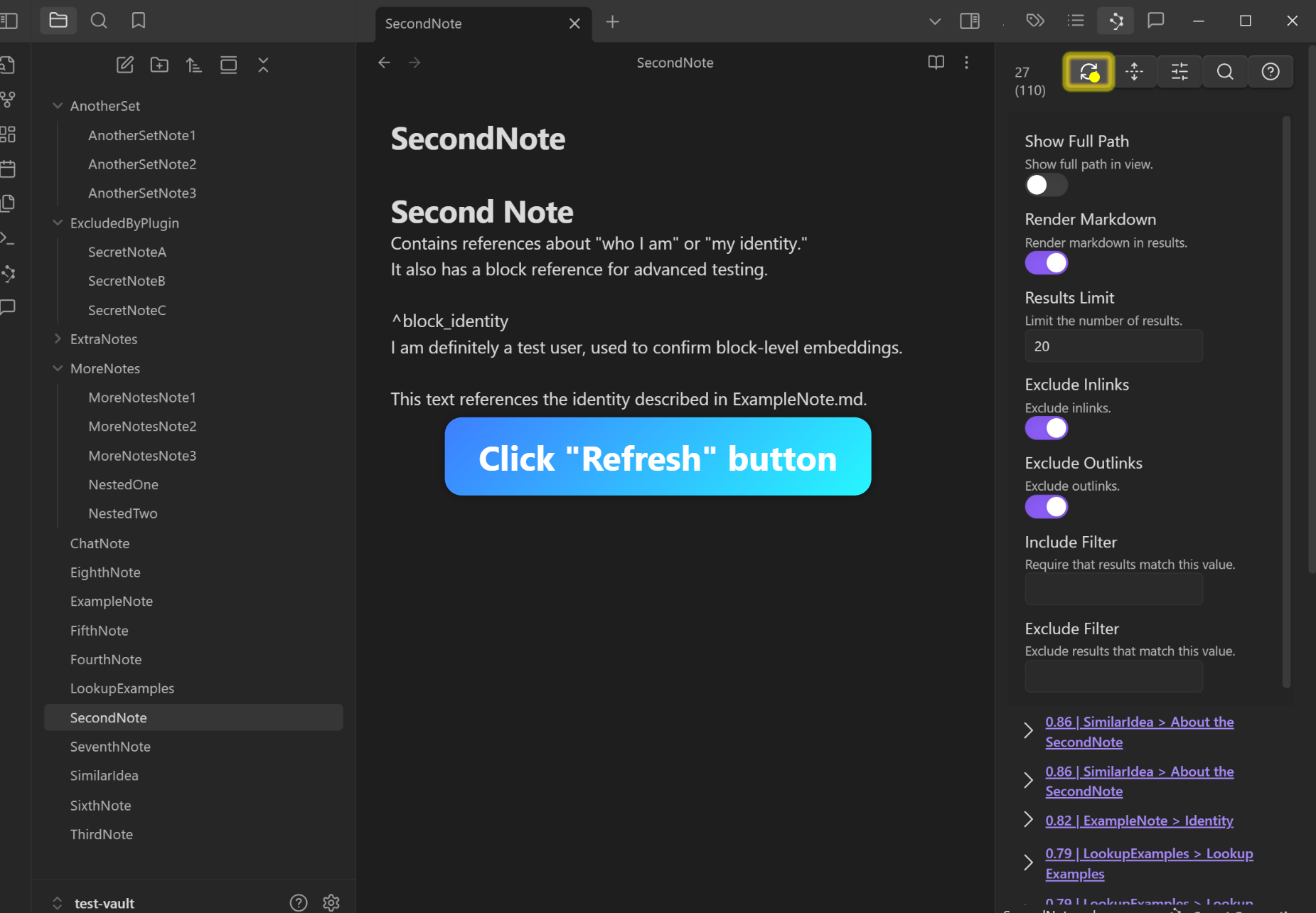
Step 4: Confirm Original Note is Excluded
Verify that the original note (e.g., “SimilarIdea.md”) is now absent from the connections list.