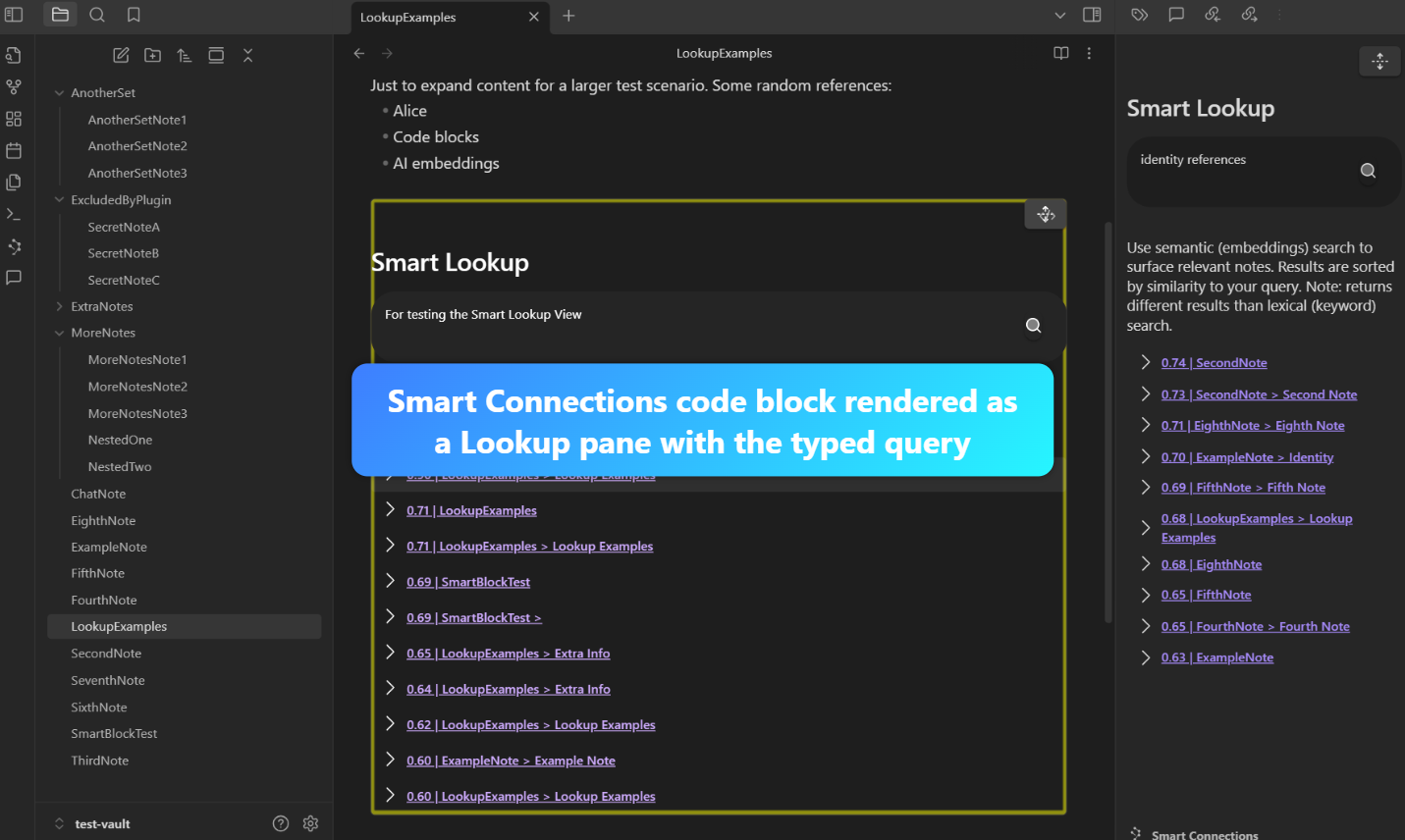Vault-Wide Clarity: Try Lookup Mode for Semantic Search
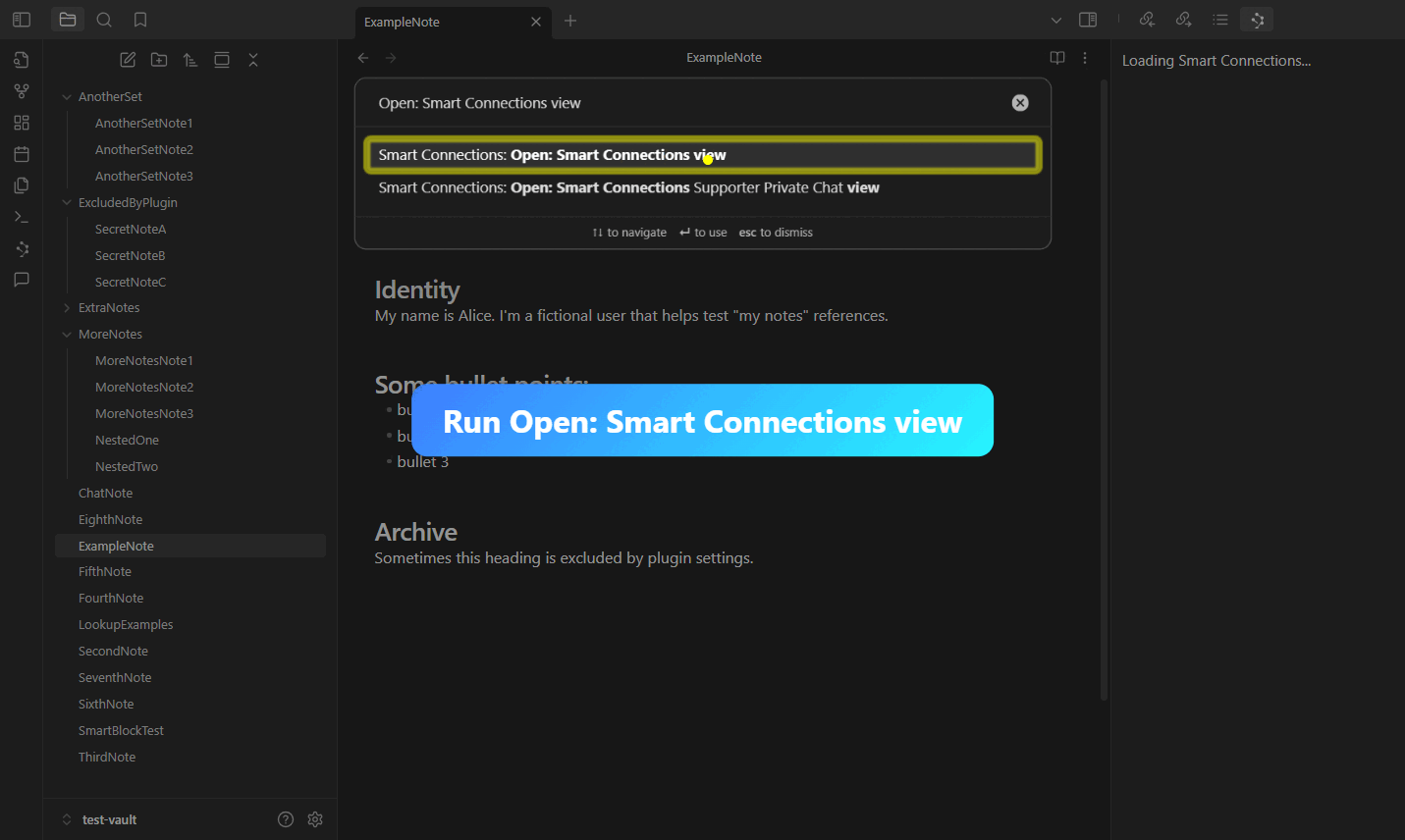
Purpose / Objective
Need a quick vault-wide search that goes deeper than keyword matching? The Lookup pane has you covered. Used to quickly surface semantically similar content based on your lookup query.
User Goal
Learn how to switch from the standard Connections pane into a special ‘Lookup’ mode and type freeform queries for semantic results.
Logline
Instantly scan your vault with flexible queries—no more guesswork or separate search plugins needed!
Real-World Use Case
A researcher or busy professional wants to find every note referencing a single theme (like ‘identity references’) without manually scanning.
Workflows
Demo 1: Using the Lookup Pane
Step 1: Open the Lookup Button
In the Connections pane, click the “Lookup” button to switch to a lookup interface.
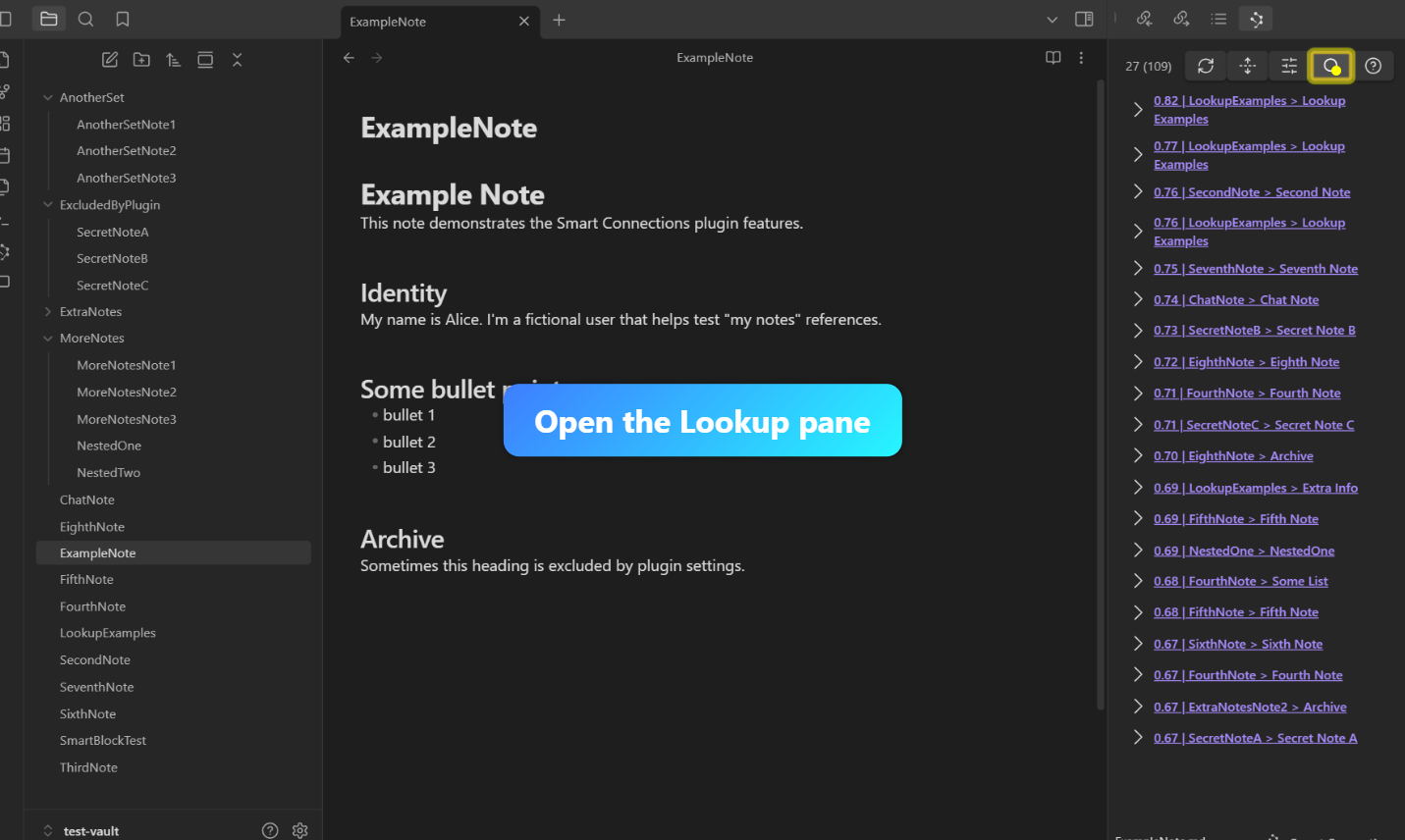
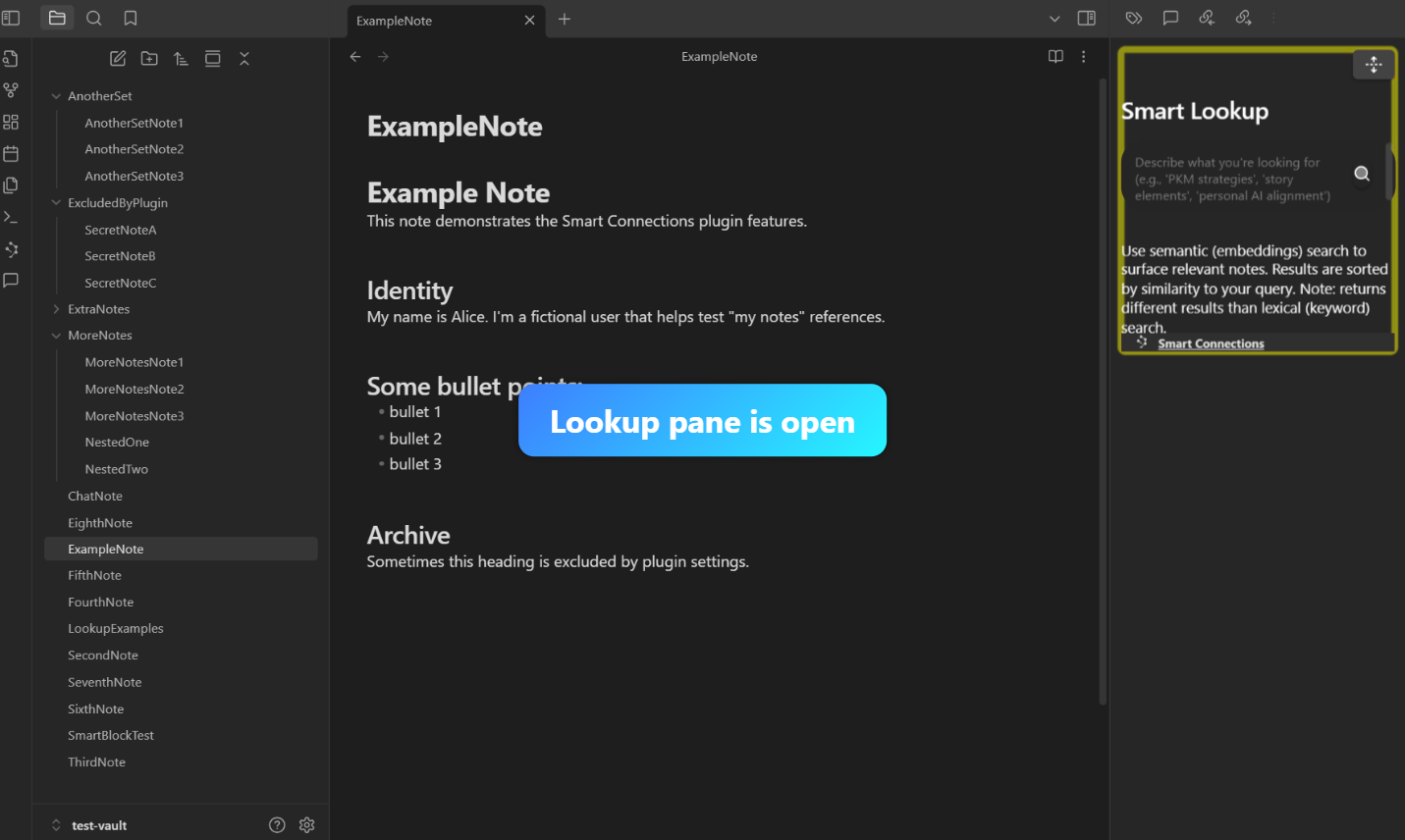
Step 2: Enter a Query
Type a query (for example, “identity references”) to see semantic search results.
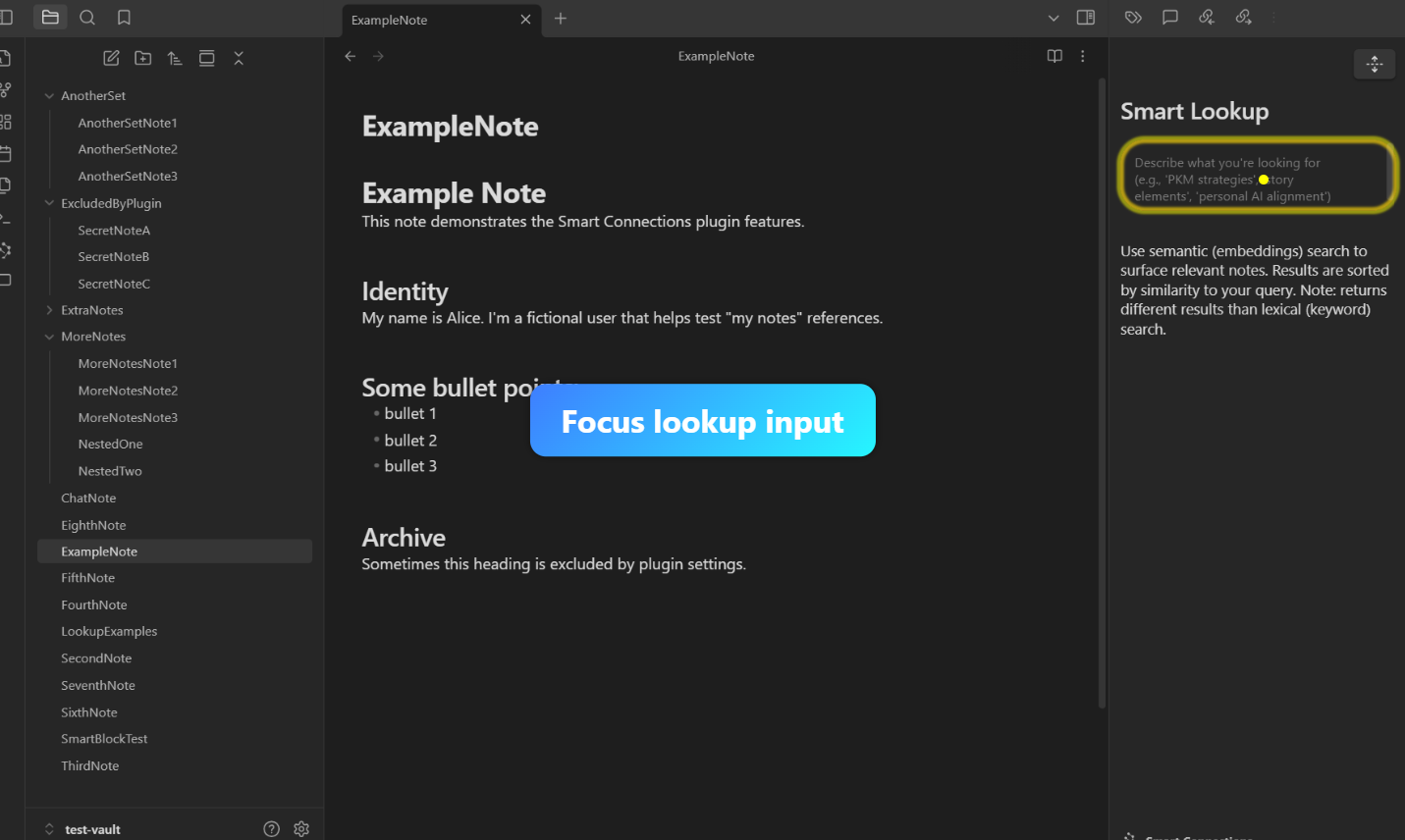
Step 3: Observe Search Results
Confirm the pane displays relevant notes matching your semantic query.
Note: You can also use code blocks (
smart-connections) inside a note to achieve a similar lookup workflow right within your documents.